6 Must Know Showit SEO Settings
February 1, 2022
by PARAGON COLLECTIVE
We LOVE a beautiful website. But, do you know what we love more? A beautiful website that converts scrollers to customers! Here’s ‘6 Must Know Showit SEO Settings’ to help you win clients from the start.
First thing’s first. It’s important to have an understanding of what Showit and SEO actually are. For more about Showit, Check out this blog – For SEO, you’re in the right place.
SEO stands for Search Engine Optimisation. Put simply, SEO is optimising your website pages and content in order for search engines, like Google, Safari or similar, to find your website and provide it/you as the answer to the questions people are asking online.
SEO differs to SEM or Search Engine Marketing in that it’s FREE! Commonly referred to as ‘the long game’, SEO takes time to do its thang. In comparison, SEM is fast, but it means paying to be the top answers to people’s questions based on the keywords in their search. It operates on a bid basis and can get quite competitive! So if you’ve got cash to splash, SEM might be for you, but if you are trying to “ball on a budget” or just want to do things right from the get-go, you’re going to want to keep reading!
Now we have that covered! Phew! Let’s get into ‘6 Must Know Showit SEO Settings’
Page Titles
This is the preview/overview of what the page is about. Search Engines use Page Titles to deliver relevant results to its searchers.
Our Tips
- Capitals take up more space and taking up space is good. Use a capital for the first letter of each word in your Page Title. We don’t make the rules…Google does!
- Long titles can get cut off. Keep them between 60-70 characters. When it comes to blog post SEO, Yoast WordPress Plug-In will be your new bestie. Otherwise Moz is a great tool for checking your titles
- Keep your page titles consistent, but not identical
Meta Descriptions
Exactly as it sounds, descriptions explain the content on the page. They should grab the reader’s attention and make them want to click.
Our Tips
- Descriptions should be around 150 characters
- Write in paragraph form, using real sentences
- Every description should be unique
- Including Keyphrases is good practice, but don’t get spammy!
Keywords
Keywords in Showit, are different to Keyphrases or Focus Keywords.
Adding Keywords in Showit’s SEO settings adds Meta Keywords to your page. Which Google has rendered essentially useless.
Our Tips
- Keep the Keywords section of Showit’s SEO Settings empty
Text Tags
Using Text Tags helps search engines to index the content on your page. Showit makes this super easy by pre-populating this for you as long as you set it up correctly.
Our Tips
- Set up your Type Style settings correctly at the start (located in Design Settings on the left) and let Showit do the Text Tag heavy lifting for you.
Images & Media
Google doesn’t know that IMG_7645.jpg is relevant to your ideal client’s search, and therefore can’t reference your page image and provide you as the best answer to a user’s question.
Our Tips
- Give your images and media a title and description too
- Name your image and media files correctly
Shared Image
This is the image that will appear alongside your content or site pages anytime they are shared or shown online. For blog posts, this will be the Featured Image you set.
Our Tips
- Give every page and post on your site a featured image to make them more attractive to viewers.
Implementing Your Settings On Showit
The above needs to be completed on every page inside your site. This means that you must include the Title, Meta Description, Text Tags, etc. onto every single page (Home, About, Services, etc.) of your website so your readers and search engines know what that Page is about. A common misconception about SEO is that your website ranks on Google; however, it’s actually your website pages that rank you in searches! Don’t worry though, you only have to do this once (not for both Mobile and Desktop versions).
We thought we’d make it even easier for you and include where you can find each of the settings in your site and how to update them.
Title, Meta Description & Shared Image:
Log In and select a page from the panel on the left hand side. Over on the right panel, click on the “SEO Settings” tab. Here is where you will place your Title, Meta Description and Shared Image.
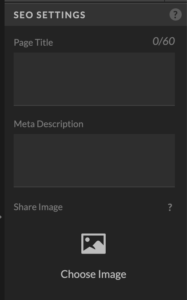
Text Tags:
To set each text’s tag. Select the text box and in the right panel select “Text Properties”. Under the Advanced section, select the correct tag. If you have your text styles set up correctly in your site design settings then these will usually auto populate.
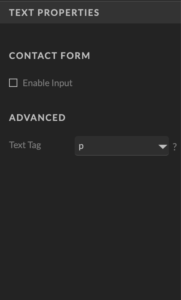
Images & Media:
Last but not least, optimise your images and media. Select the media element and then the “Image” tab, again on the right hand side. Here you can enter both the SEO Title and Description of the image/media item.
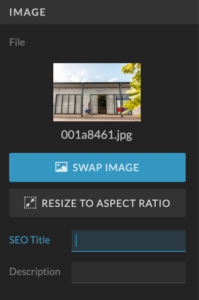
Some More Helpful Screenshots
This is how a Title and Meta Description are displayed on a search engine.

This is how a Title is displayed in a browsers search bar.

Have more SEO questions?
Maybe you’ll find the answers in our monthly newsletter where we share tips, client work and all of the latest industry updates to keep you on the edge of your extremely sexy, office chair’s swivel seat. Or why not give us a follow on Instagram. It’s our fav place to hang out.